
Production Plot & Decline Curve Analysis
Download Website to your PC


|
Production Plot & Decline Curve Analysis |
 |
| Description | Java Source Download | Website Download | Copyright & Disclaimer | |
Work is partially supported by the U.S. Department of Energy (DOE) National Energy Technology Laboratory (NETL) under Grant Number DE-FE0002056.
WebSite/PlotProduction.html is the KGS Production Charts - Java Chart Web Page, which calls the production.jar file created in the Build process.
The production.java program was created to be used as a stand-alone Production Plot & Decline Curve Analysis GEMINI Tools Web App as well as the KGS Prouduction Data Web Pages - Production Charts - Java Chart URL Link.
This web page are instructions to download the PRODUCTION-WebSite Directory with all the files necessary in building the Production Plot & Decline Curve Analysis WebSite on the Kansas Geological Survey (KGS) server.
You will also need PuTTY on your PC to move the Website to the KGS Server, see next section PuTTY, or some other software. The release.bat and release_help.bat are PC Batch Files that specifically use PuTTY to move the files & directories to the KGS Server. If you use the script you will need to replace PRODUCTION to the full path, i.e. c:\users\{your PC name}\Documents\{your path}\PRODUCTION-WebSite. It is also stated at the top of both Batch files.
The Production Plot & Decline Curve Analysis Application Website is bundled by 2 methods as a ZIP file and as a JAR File. Both will create the PRODUCTION-WebSite directory with all the files to build the Production Plot & Decline Curve Analysis Website on the KGS Server. The sign_jar.bat is a PC Batch File designed for the Windows Environment, but it shows the procedure for signing the jar file so the JAR file can be used as a Trusted Applet. If you use the script you will need to replace the call "C:\jdk1.7.0_25\bin\" in the script to the JDK directory that you downloaded to your PC in the download.html instructions.
Unzip the file. The website files are located under a directory called 'PRODUCTION-WebSite' so it is safe to unzip where ever you like.
Extract the JAR file by the following command
C:\jdk1.7.0_25\bin\jar xf PRODUCTION-WebSite.jar
The website files are located under a directory called 'PRODUCTION-WebSite' so it is safe to extract the jar where ever you like.
|
"PuTTY is a free implementation of SSH and Telnet for Windows and Unix platforms, along with an
xterm terminal emulator. It is written and maintained primarily by
Simon Tatham.
LEGAL WARNING: Use of PuTTY, PSCP, PSFTP and Plink is illegal in countries where encryption is outlawed. We believe it is legal to use PuTTY, PSCP, PSFTP and Plink in England and Wales and in many other countries, but we are not lawyers, and so if in doubt you should seek legal advice before downloading it. You may find useful information at cryptolaw.org, which collects information on cryptography laws in many countries, but we can't vouch for its correctness. Use of the Telnet-only binary (PuTTYtel) is unrestricted by any cryptography laws." To download PuTTY go to, http://www.chiark.greenend.org.uk/~sgtatham/putty/ To log into Kansas Geological Server (KGS) - Gondor, you well need to set up the PuTTY configuration to look at Gondor server Host Name (or IP address) 129.237.140.42 Port 22 as SSH connection type. When you select the "Open" button you will get a "Command Prompt" like window with "login as:", enter webadmin, the password you will need to get from KGS computer services. |
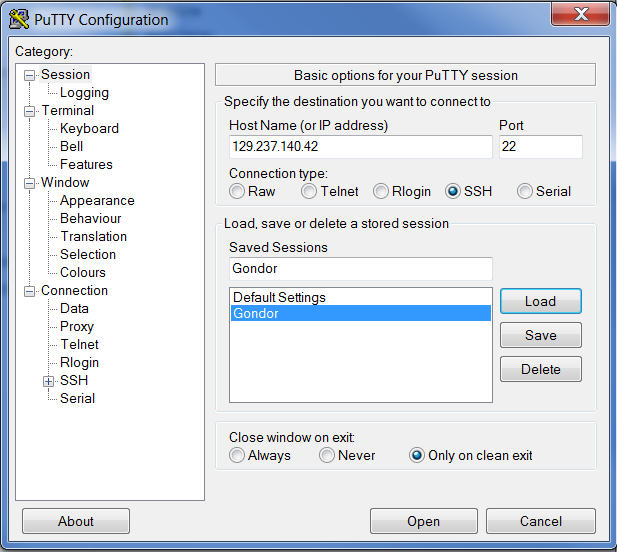
|
/Production - directory holds the /lib directory, PDF Help document and
the Run.bat PC Batch File for running as an application. This is the working
directory for building a Production.zip file so the user can download the file
to their PC and run the Production Plot & Decline Curve Analysis as an application.
/WebSite - directory is the Production Plot & Decline Curve Analysis Website
GEMINI_Tools-Production.docx - Word Document File of the Production Plot & Decline Curve Analysis Help.
release.bat - Windows Batch file for moving the Production Plot & Decline Curve Analysis Website
to the KGS Server.
release_help.bat - Windows Batch file for moving the Production Plot & Decline Curve Analysis HELP
Website to the KGS Server.
sign_jar.bat - Windows Batch file for signing the JAR file so it can
be used as a Trusted Source.
KGS Production Plot & Decline Curve Analysis Web Site
/HELP - directory contains the KGS Production Plot & Decline Curve Analysis
web page HELP website.
/WebSite/PlotProduction.html KGS Production Plot & Decline Curve Analysis Web Page.
REMEMBER:
To replace the "C:\jdk1.7.0_25\bin\" with
the JDK directory path you downloaded to your PC in the sign_jar.bat file.
Before you run the script you will need the keystore for the Kansas Geological Survey (KGS) web site.
You will need to get the storepass & keypass passwords from the KGS computer services and then replace {password1} and {password2} in the sign_jar.bat file at the jarsigner call.
Sign JAR File so the Production Plot & Decline Curve Analysis Applet will be considered as a Trusted Source.
Procedure
If any errors, you will see it in the Command Prompt Window.
The PC Batch file release.bat will move the contents of the /WebSite Directory to the KGS Server.
| Author: John R. Victorine jvictor@kgs.ku.edu
The URL for this page is http://www.kgs.ku.edu/stratigraphic/JAVA_SRC/PRODUCTION/upload.html |
|
 |
 |