Navigating and using the website
Welcome to the Interactive County Geology & Water Website (ICGW) manual. The ICGW website combines the latest in Geographical Information System (GIS) features with geological and engineering information to create a modern, interactive tool for exploring the potential construction resources available in a particular area. You can expect to see changes in the website from time to time as it is a dynamic tool undergoing periodic additions and updates. Feedback is important; let us know if we can improve a feature or its explanation. This how-to-use document demonstrates the capabilities and types of information currently available. Clicking on an item in the Table of Contents below will take you to that subject.
Table of Contents
- Part I--Website Organization, Navigation, Print Features
- ICG Homepage
- County Homepage
- Interactive Map
- Navigation Tool Bar
- Zoom Level
- Identify Site Data
- Get Coordinates
- Full Extent
- Legend
- Pan
- Directional Arrows
- Share This Map
- Print Map
- Part II--GIS Overlays
- Interactive Map Overlay Table of Contents
- Highways, Roads, Railroads overlays
- PLSS overlay
- Streams/Rivers overlays
- Geology overlay
- Geology Contacts overlay
- Topological Map overlay
- Land Cover overlay
- 2002 Black and White Aerial overlay
- 2005 Color Aerial overlay
- Hillshade overlay
- Water Resources Layer Box
- Part III--Website Databases, Types of Information Available
- CMI Points
- WWC5 Wells
- Oil and Gas Wells
- KDOT Highway and Bridge Projects
- Material Analysis Sites
- Measured Sections, Rock Exposures, Cores
- Commercial Quarries
Part I--Website Organization, Navigation, Print Features
The ICGW Homepage State map allows you to access available data by clicking on the county you wish to access.

- Interactive map features and data are currently available for Saline County (in red).
- In addition, Kansas Geological Survey County Bulletins are available as PDF files (in yellow).
- The counties (in blue) have a static geological map. Within some blue counties are links to available USGS circular documents for the same county.
Accessing the USGS documents may require the downloading and installation of a particular software plug-in (downloading links and instructions available at the USGS website).
By clicking on the county highlighted in red, we enter the Saline County Interactive Geology & Water homepage. There are three main elements:
- An interactive map with GIS capabilities;
- A search engine that pulls all data within a Township, Range, and Section into a table format, rather than a graphical format as with the interactive map;
- An "Other Resources" listing internet links to relevant organizations and databases. "Bibliography," for example, lists all publications and research thesis papers pertaining to Saline County.
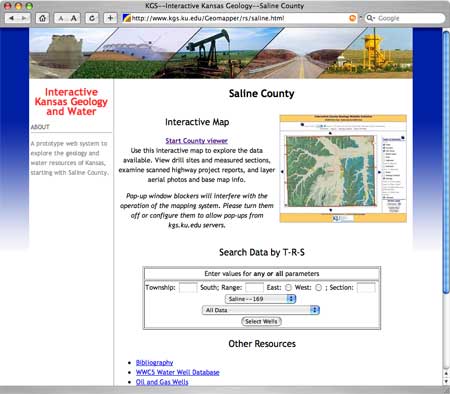
Interactive Map
Clicking on the Saline County Viewer brings you to the interactive map viewer for Saline County (see image below). Warning! If your pop-up blocker is turned on, it may interfere with using interactive map features or in being able to access point data. At the Menu feature at the top of your webpage, go to "Tools" and then to "Popup Manager" and then click on "Allow Popups."
The Table of Contents on the right-hand side of the screen (black arrow) lists map overlays that can turned on and off. Some overlay features will only activate once a certain level of resolution, or zooming in, is achieved. Please note that the City Boundary, County Boundary, CMI Points, Geology, and Hillshade features are defaulted to be checked on when the interactive map is first accessed. The Table of Contents and its overlays will be explained in greater detail in Part II.
Note: An overlay might be activated by simply checking the overlay box and then pressing the enter/return key. It will depend on the web browser being used (Internet Explorer, Firefox, Safari, etc.). It is also possible that the interactive map will do nothing if the enter/return key is pressed. If this occurs, please click the "Update Map" feature instead of the enter/return key.
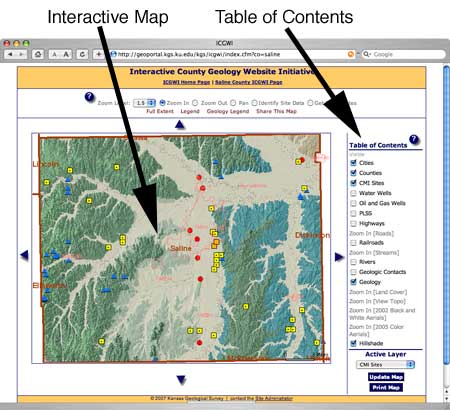
Within the interactive map viewer, the Navigation Tool Bar at the top of the page allows movement within the interactive map.
![]()
Clicking on the question mark ![]() will activate a panel that explains the tool bar functions. You may wish to switch back and forth between this document and the Saline County Interactive map to experiment with the illustrated changes yourself.
will activate a panel that explains the tool bar functions. You may wish to switch back and forth between this document and the Saline County Interactive map to experiment with the illustrated changes yourself.
Zoom Level: The default zoom level is 1.5x, with additional levels of 2x, 3x, 5x, and 10x. The best way to discover what zoom level works best for your search is to take a few minutes to experiment and get a feel for zooming in and out. For example, starting at full extent (the entire county), choosing 10x, choosing "zoom in" and clicking once in the interactive map will allow you to zoom in from the full county view to a twelve square mile area or about one-third of a township.
The image below is the Saline County Interactive map at "Full Extent."

With the zoom level set at 1.5x, click on the city/town area labeled Brookville located in the middle left-hand. The image below is of the interactive map after clicking 1.5x once. Also take note of the changes that automatically occur in the Table of Contents.
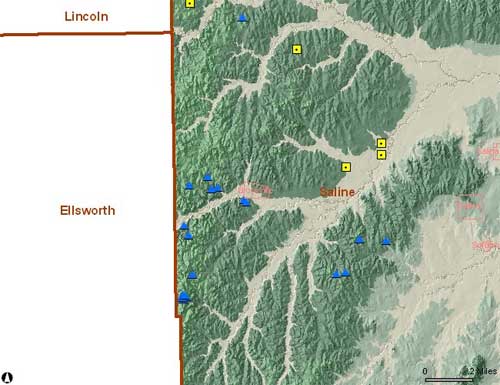
The image below is Brookville after clicking twice with zoom 1.5x. Please note that all layers in the Table of Contents are now active.
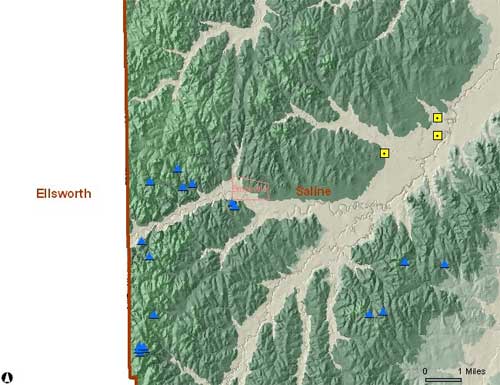
In the Table of Contents, if we check on PLSS, Highways, Roads, Railroads, Streams, and Rivers, and then click on "Update Map" box at the bottom of the Table of Contents, we should see an image similar to the one below. Note that clicking on the Update Map by itself doesn't increase or decrease the level of resolution. Each red square represents a township and range section and is usually about one square mile. Blue lines are waterways. Note that names of roads and numbers associated with highways are visible now, and that a street grid is appearing within the boundaries of the Brookville municipality.
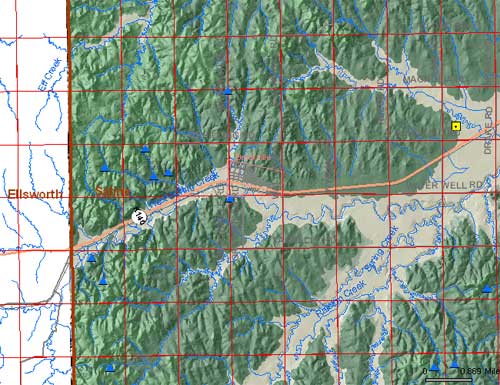
Clicking on the Brookville area twice more (with zoom set at 1.5x), and clicking the Counties and Hillshade overlays off (just click on the box to the left of the overlay name and the little green check mark should disappear), and clicking on "Update Map" produces the image below. Note that the Brookville streets now are labeled. Note the changes in the image with the Hillshade feature turned off and just the geology map overlay active.

Identify Site Data: Most points in the interactive map with symbols (e.g., a red dot for KDOT bridges, a blue triangle for measured sections, a gold square for active sand quarries, etc.) represent sites that have additional data that can be accessed by choosing "Identify Site Data" and then clicking on the symbol. See circled area below.

An example can be seen in the image below, where "KDOT Bridge 16-75-K5654-01" (black arrow) is clicked on. In a moment a dialogue box appears on the screen with basic site information. In addition, there is a link to "More Info" (red arrow) that takes a user to a web page pertinent to that site (2nd image).
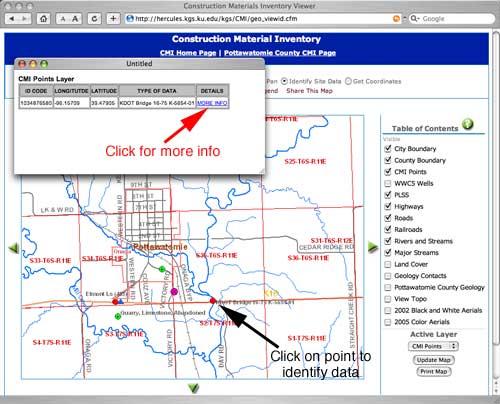
In this case, photos of the bridge, the original KDOT geology report, core data, and a bridge profile sheet are available.
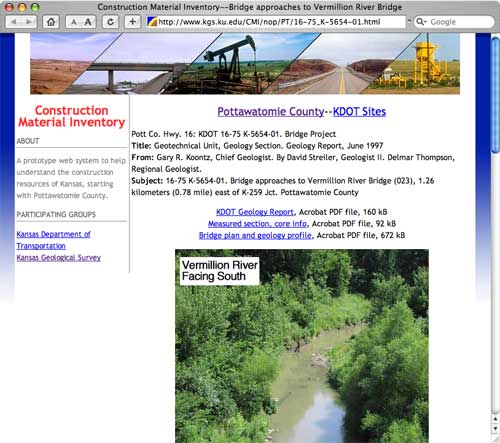
Example of a KDOT bridge project plan and profile sheet. These scans are available as Acrobat PDF files, and thus you can zoom in or out, pan, and print high-quality versions.

Example of a KDOT Core Sounding datasheet.
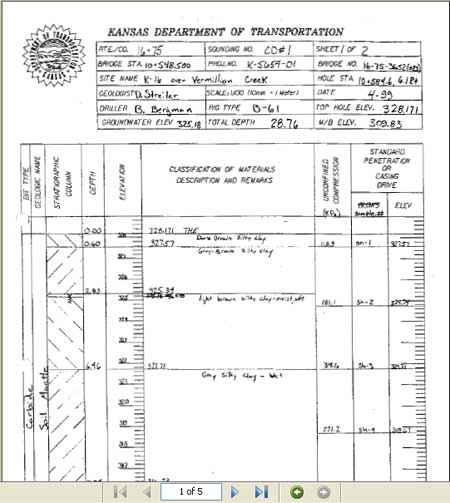
Much of the same type of data is generally available in the interactive maps for the Interactive County Geology Website.
Get Coordinates: Want to know the longitude and latitude for a certain point? Choose "Get Coordinates" (see image below) and click on any point in the interactive map and a red star (see arrow in image below) will appear on your chosen spot along with a dialogue box on your screen with the UTM coordinates (Datum NAD83 is used in the current interactive map).

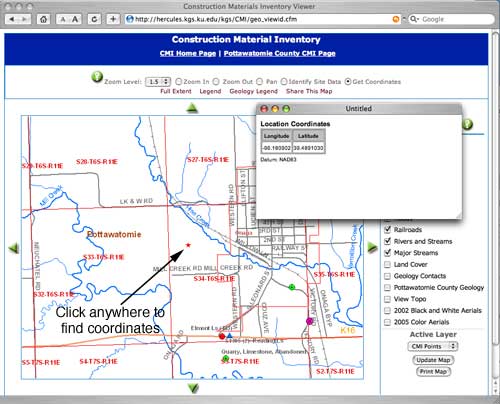
Full Extent: Lost in the interactive map? Want to return to the default setting? Just click once on "Full Extent" and the interactive map will return to viewing the entire county, with all overlays reset to their original starting point.
Legend: Contains an explanation of the interactive map symbols. In your image, you may need to click and drag on the legend borders to see all of the legend contents. Note that the Land Cover overlay has nine classifications listed, and the Oil & Gas overlay has nineteen categories.
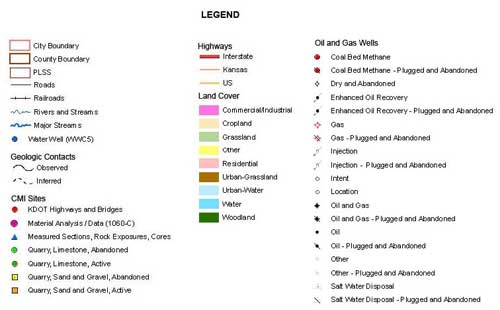
Geology Legend: Contains the current KGS geological map symbology, color identification, and stratigraphic nomenclature for Saline County.

Pan Feature: In the image below, if you wanted to investigate the KDOT point (K8254-01) located at the intersection of I-135 and Water Well road visible in the upper left hand corner (black arrow), chose the "Pan" button, and then click once on or near the red dot symbol.

The interactive map will now realign and show the desired location in the center of the interactive map feature (see below). The level of resolution will remain constant while pan is selected (no zooming).
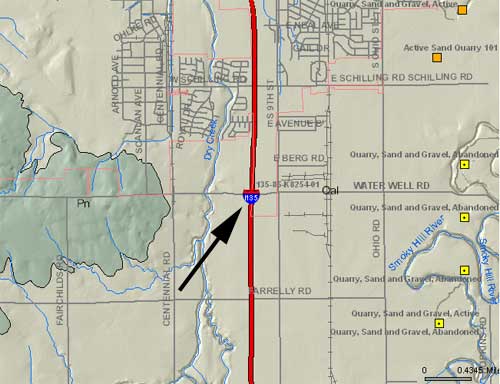
The up, down, left, right blue directional arrows along the sides of the interactive map feature will also move the map in the indicated direction, without zooming.

Share This Map: Allows a person to turn what is currently being viewed on the interactive map into a website link that can be sent via an email. A website link/address to the image can be accessed by the email recipient.

Underneath the Update Map button is the Print Map feature that will allow you to capture the current image on the screen and create a document where options for titles, north arrows, legends, overview maps, and the original image can be displayed on a single page for printing or electronic transmission. An example is shown below at reduced size.

Part II--GIS Overlays
The Table of Contents (see image below) on the right-hand side of the interactive map lists GIS overlays that can turned on and off. Simply click in the box beside the overlay to add or remove the green checkmarks and press "Update Map" at the bottom to refresh. Note: some overlay features will only activate once a certain level of resolution, or zooming in, is achieved. For example, in the Table of Contents image below, features like city boundaries and county geology can be activated while at "Full Extent," while roads, streams, land cover, aerial photos, and topographical overlays require some zooming in first. Please note that the City Boundary, County Boundary, CMI Points, Geology, and Hillshade features are defaulted to be checked on when the ICGW interactive map is first accessed.
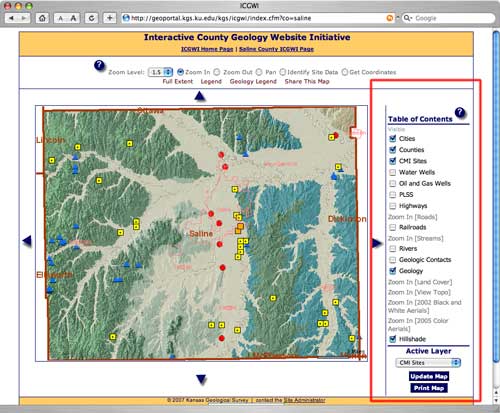
In addition, while both Geology Contacts and Geology can be checked on while at "Full Extent," activating Geology Contacts at this level of resolution will tend to produce a distorted black and brown image of little use in most counties (Saline County is an exception). To effectively see the geological relationships at the County level, use Geology overlay only. Generally, to see a relatively coherent image, you must zoom in at least 3 times (with zoom set at 1.5x) before activating both Geology Contacts and Geology overlays, although this rule of thumb depends on the county and the user's purpose.
The Table of Contents image below shows all overlays and features activated. Generally, aerial photos and topological features will activate after only one click of "Zoom In" set at 1.5x. Roads, Streams, and Land Cover will activate after 2 clicks of "Zoom In" set at 1.5x. This aspect is demonstrated in more detail later on.

Highways, Roads, Railroads are self-explanatory as overlays.
PLSS stands for Public Land Survey System, and uses the Township, Range, and Section organization. See the example in Zoom Level, Part I.
The Rivers overlay can be turned on while the interactive map is at full-extent and so a county-wide view of the largest rivers and streams can be seen. The names of the rivers should be visible even at full extent.
The Streams overlay includes smaller waterways intended for higher resolution viewing and will not be available until the interactive map is zoomed in about 2 times at the 1.5x zoom level. When both water overlays are active, the Rivers data and the Streams data will be seen as blue lines that are the same thickness.
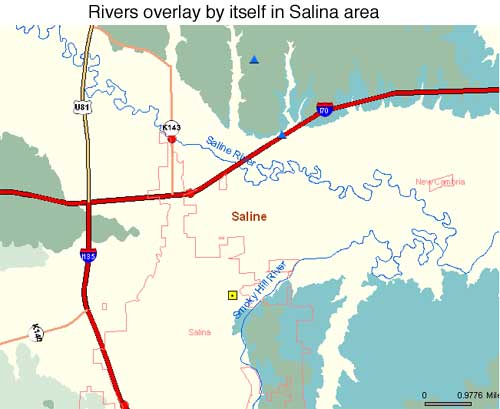
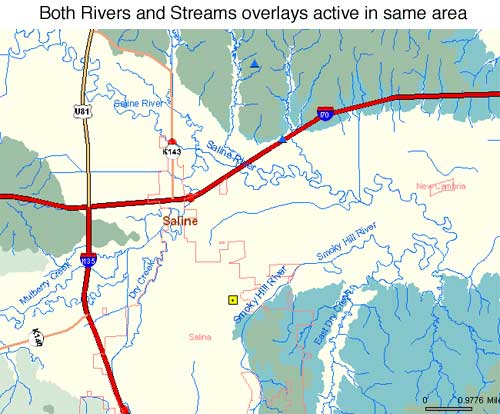
Geology Overlay: The Geology overlay is defaulted to be turned on when the interactive map is first accessed. In the image below, starting at full extent, we have set our zoom level to 3 and clicked twice in the southwest corner of Saline County. We have also turned on PLSS, Highways, Roads, Railroads, Rivers, and Streams overlays. Take note that at this level of resolution the geological units symbology are now present (e.g. Kd, Kk, Pd, Qal, etc).

If needed, clicking on "geology legend" will produce a resizeable dialogue box (see image below). This box can be moved about on the screen by placing the mouse arrow in the blue area at the top of the dialogue box, 'click and hold' and then moving the box to the area of the screen desired.

Checking on the Geology Contacts overlay and clicking "Update Map" will draw lines that sharpen the boundaries between geological units.

Topological overlay shows changes in land elevation.

Land Cover overlay shows land classifications (cropland, woodland, etc.) The database depicts nine general land cover classes for the State of Kansas.
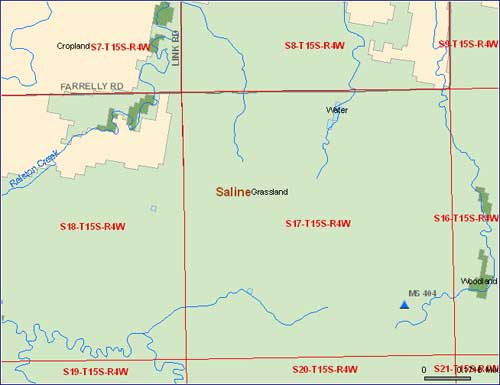
2002 Black and White Aerial overlay

2005 Color Aerial overlay, same location

Some overlays have a "transparency" feature allowing a user to stack images on top of each other to better see spatial relationships. Below is an example of Geology, Geology Contacts, Topo, and the 2002 Black and White Aerial overlays active at the same time.
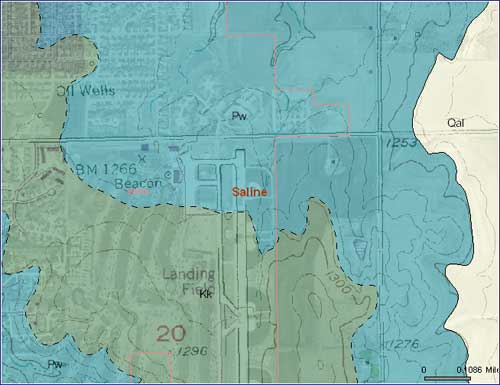
Hillshade Overlay is a feature that adds shaded relief to the topology of a surface. The 3-D effect mimics how sunshine might add shade and texture to hills, valleys, and other terrain elevation changes in what is essentially a 2-D map view image.
Without Hillshade Feature
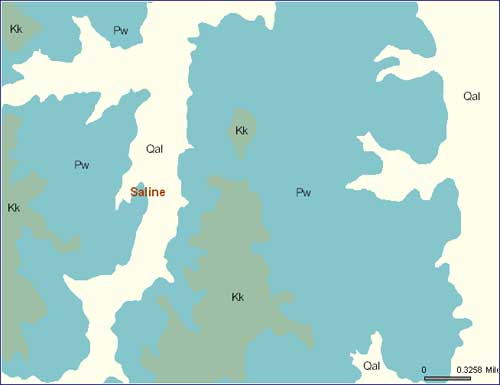
Same Image With Hillshade Feature
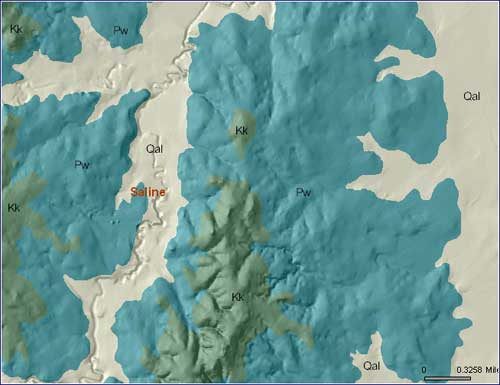
At the bottom of the Table of Contents is a feature that activates a dialogue box that contains addition GIS layers that can be activated.
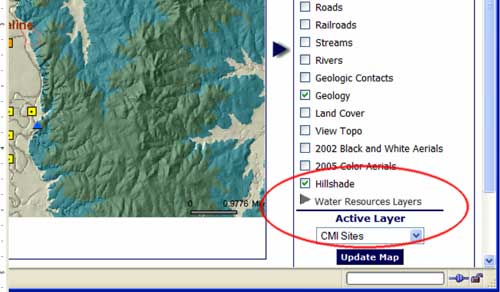
Place a check mark in the box next to the layer you wish to activate and click on "Update Map" as usual.
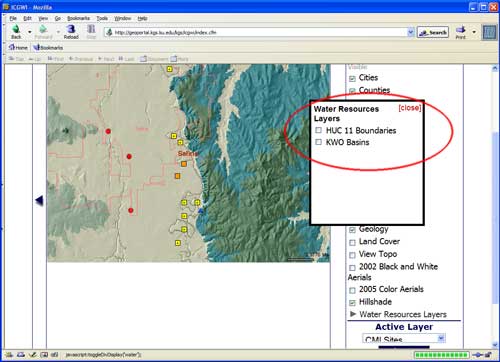
Currently on the ICGW website, this box contains two overlays:
- The EPA's HUC (Hydrologic Unit Code) 11 boundaries for watersheds for Saline County (see image below).
- The KWO (Kansas Water Office) river basin boundaries (see image below. Source: KWO website).
EPA HUC 11 boundaries for Saline County displayed on a full county view:
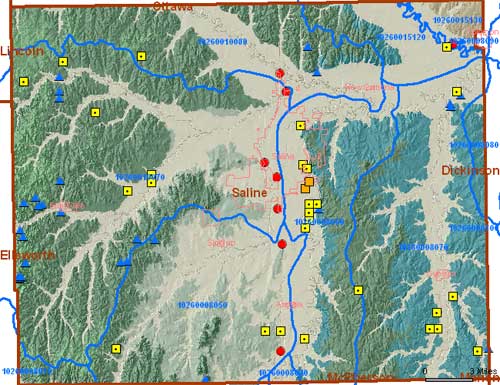
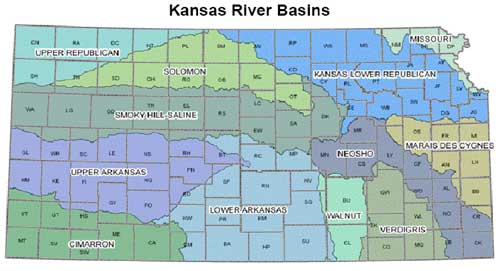
Additional layers can be added to the box in future website developments.
Part III--Website Databases, Types of Information Available
CMI Points, WWC5 Wells, and Oil & Gas Wells: These are three separate databases within the website. Each sets of points can have their respective boxes checked and can be seen on the interactive map at the same time, but you can only access the specific data at a particular point if the particular database that point belongs to is selected in the "Active Layer" menu and the "Update Map" has been clicked (see red circle in image below). Only one database can be selected at a time.
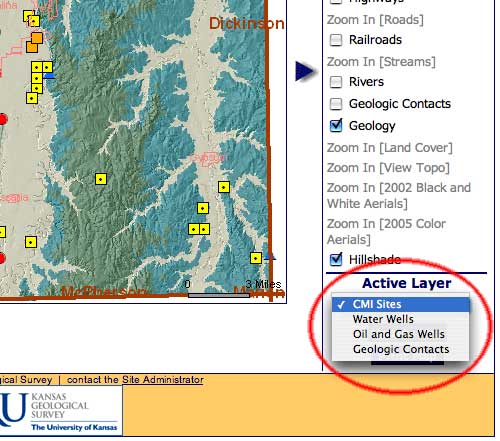
The WWC5 database only contains one category, the water wells (indicated by a blue octagon with a black dot in the center). In the image below, in an area just north of the city of Salina, sites from both the CMI Points database and the WWC5 database are visible. The placement of the water well sites are generally accurate to three quarter-sections in the interactive map, as the sites are placed according to the location information given in the original documents.

If "Identify Site Data" in the tool bar is selected, and one of the blue octagons is clicked on, then a web page for that site is created. Additional information regarding the lithology and unit thickness may be present in many, if not all, of the WWC5 records.
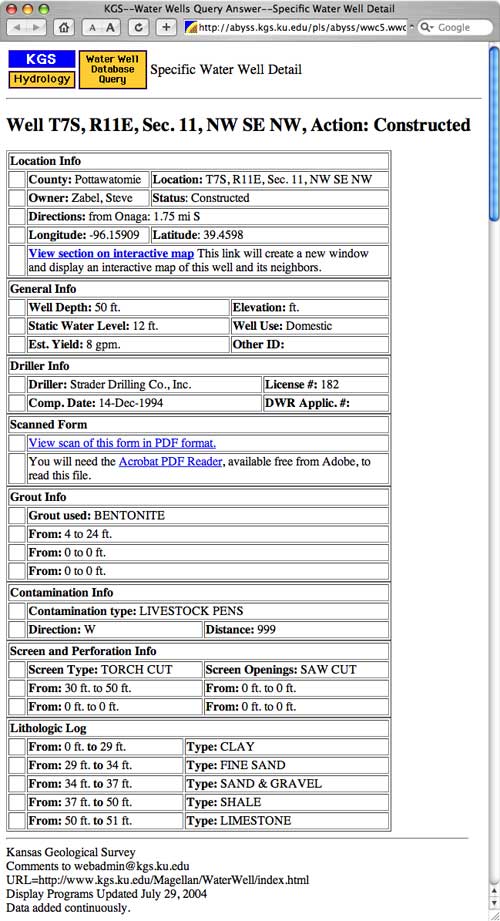
In most WWC5 records it should also be possible to view the original document in PDF format. At the bottom of the image below is the lithologic log, and it should be possible to see, in this particular well, that the first limestone ledge started at a depth of about 4 feet. In many cases, the WWC5 records should be able to give an indication of the overburden thickness and the depth to bedrock in the area.
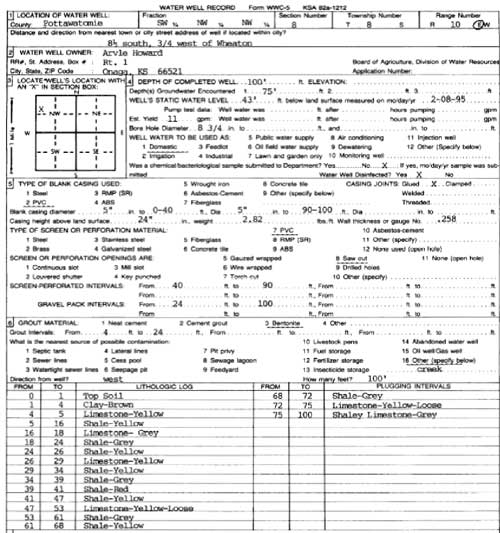
Oil & Gas Database/Overlay: The image below depicts numerous sites for past and present oil and gas exploration in an area to the east of Salina, Kansas. The oil and gas legend contains nineteen categories or symbols for the different types of wells.

As for the CMI and WWC5 sites, each of the Oil & Gas locations can be clicked on to show specific information pertaining to that site.
To recap,
- Use the "Table of Contents" to overlay CMI, WWC5, and Oil & Gas points onto the interactive map;
- Use the "Active Layer" menu to select which database will be active when you click within the map.
- Use the "Identify Site Data" option on the toolbar if you want to click on points to retrieve site data.
- The website default setting is to have the CMI Points active, not the WWC5 points. These points include
- KDOT Highway and Bridge Projects,
- Material Analysis Sites,
- Measured Sections, Rock Exposures, and Cores
KDOT Highway and Bridge Projects, indicated with a solid red circle symbol and demonstrated in Identify Site Data, Part I.
Material Analysis Sites are locations where state or federal agencies have conducted tests on rock material. The site is indicated with a symbol of a pink circle with two crossed lines. Below are two examples drawn from the USGS Bulletin 1060-C Publication. There are two types: Untested, with the primary information being a cubic yards estimate of material:

and Tested, with various petrophysical indicators (specific gravity, absorption, soundness test results, etc.). Currently there are no test analysis sites in Saline County.

Measured Sections, Rock Exposures, and Cores (blue triangle symbol)
Measured section locations generally contain one or more photos of the rock outcrop where a geological professional or a student measured and described a stratigraphic unit. A pdf file of the measured section is usually available for viewing (see images below, black arrows).

Choosing 'Indentify Site Data' and clicking on the blue triangle in the above image, and then clicking on the 'more info' link in the dialogue box displays the following:
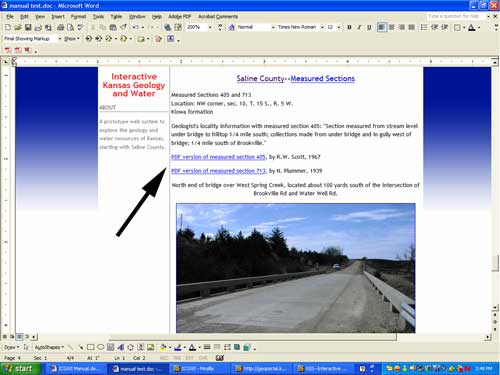
Example of one measured section by an author (Plummer, 1939). In this case, the geological worker had a description and rock column graphic.
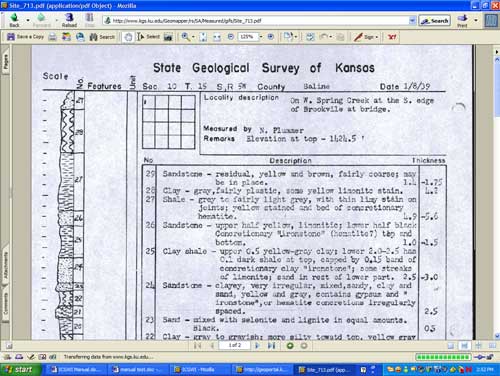
Example of a roadside rock exposure (photo info only)

Example of a US Army Corp of Engineers Drilling Log

There also exists some information on commercial quarries:
- Active Limestone Quarries
- Inactive Limestone Quarries
- Active Sand and Gravel Quarries
- Inactive Sand and Gravel Quarries
For most of the above sites, only some very general information is available: A township, range, section and quarter for location, and occasionally the quarry operator or the stratigraphic unit involved.
In some cases, particularly the active quarries, a quarry site has been visited, photographed, and a more accurate gps coordinate taken. Geological units exposed in these areas have been examined and confirmed to be the originally identified unit. In many of the inactive quarry sites, evidence of their existence has vanished over time, and it is no longer possible to know with certainty where a site was located.
Example of datapage for an active sand quarry

