

|
HELP: PfEFFER-java |
 |
Click on the  icon image to display the "Add/Remove Flow Units" Dialog.
icon image to display the "Add/Remove Flow Units" Dialog.
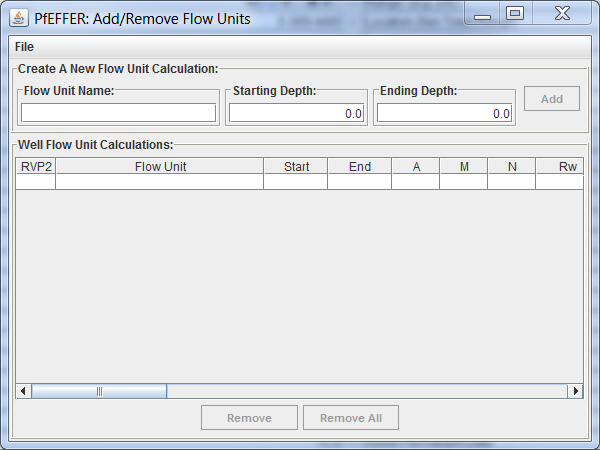
This dialog allows the user to add flow units to the PfEFFER "Spreadsheet" Dialog. The user can only add or remove the flow unit to or from the spreadsheet. If the user wishes to change the name or the depth range they only need to enter the values in the Archie and Other Parameters Panel on the PfEFFER "Spreadsheet" Dialog. At the top of Archie and Other Parameters Panel is the "Flow Unit:" text fields and the Depth Range text fields. The user can enter the changes directly and the spreadsheet will automatically reflect the depth range in the home area. The tab at the bottom will stay the same, but the name of the flow unit will change. When the user saves the session and returns the tab will reflect the new flow unit name.
Now enter the 1st flow unit, Morrow for flow name at depths 5448.0' to 5455.0' and select the "Add" button.
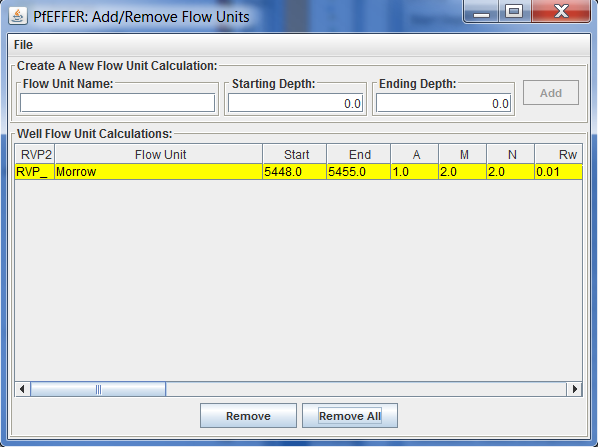
Notice that the Morrow Flow Unit has been added to the list. Also note that the PfEFFER "Spreadsheet" Dialog has a new "Morrow" tab next to the right of the "Headers" tab. Also note that the "Flow Unit" text field and the depth ranges in the Archie and Other Parameters Panel are filled with the name of the flow unit with the depth range entered. Also note that the Depth and THK Columns in the Home Field are automatically filled.
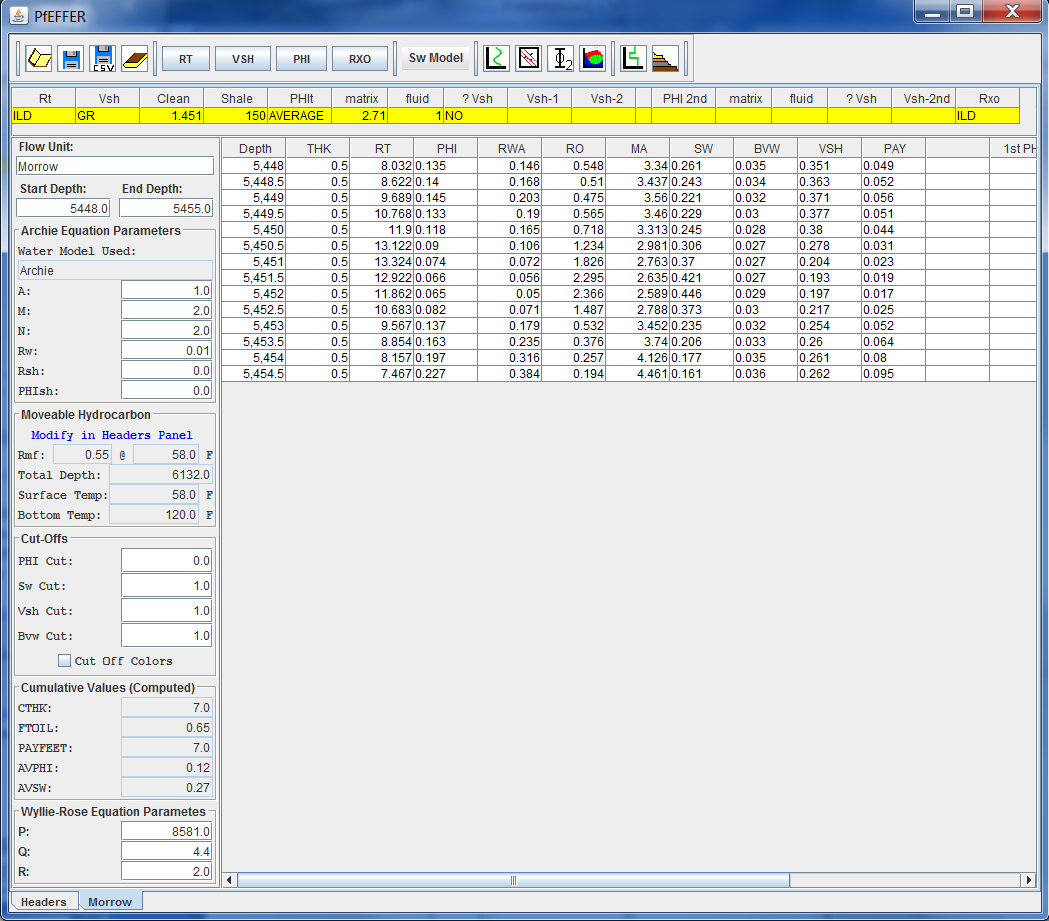
Now enter the 2nd flow unit, Miss C for flow name at depths 6030.0' to 6044.0' and select the "Add" button. Enter the last flow unit, St. Louis for flow name at depths 6068.0' to 6082.0' and select the "Add" button. Notice as you select the "Add" Button you place a new flow unit into the table and a tab to the right of the previous flow unit.
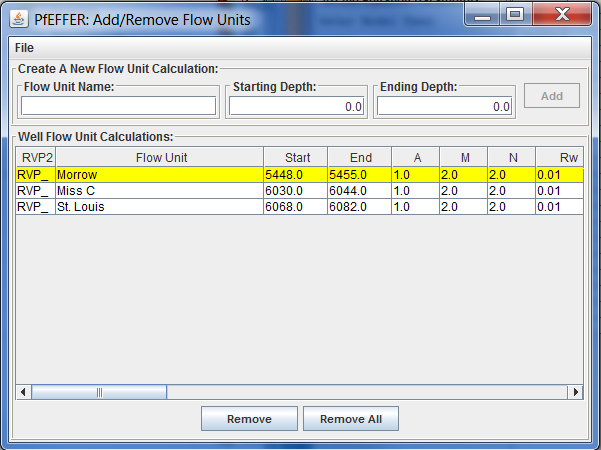
Notice that selecting the last "St. Louis" tab you will see the flow unit name and depth range in the Archie and Other Parameters Panel are filled with the name of the flow unit with the depth range entered. Also note that the Depth and THK Columns in the Home Field are automatically filled.
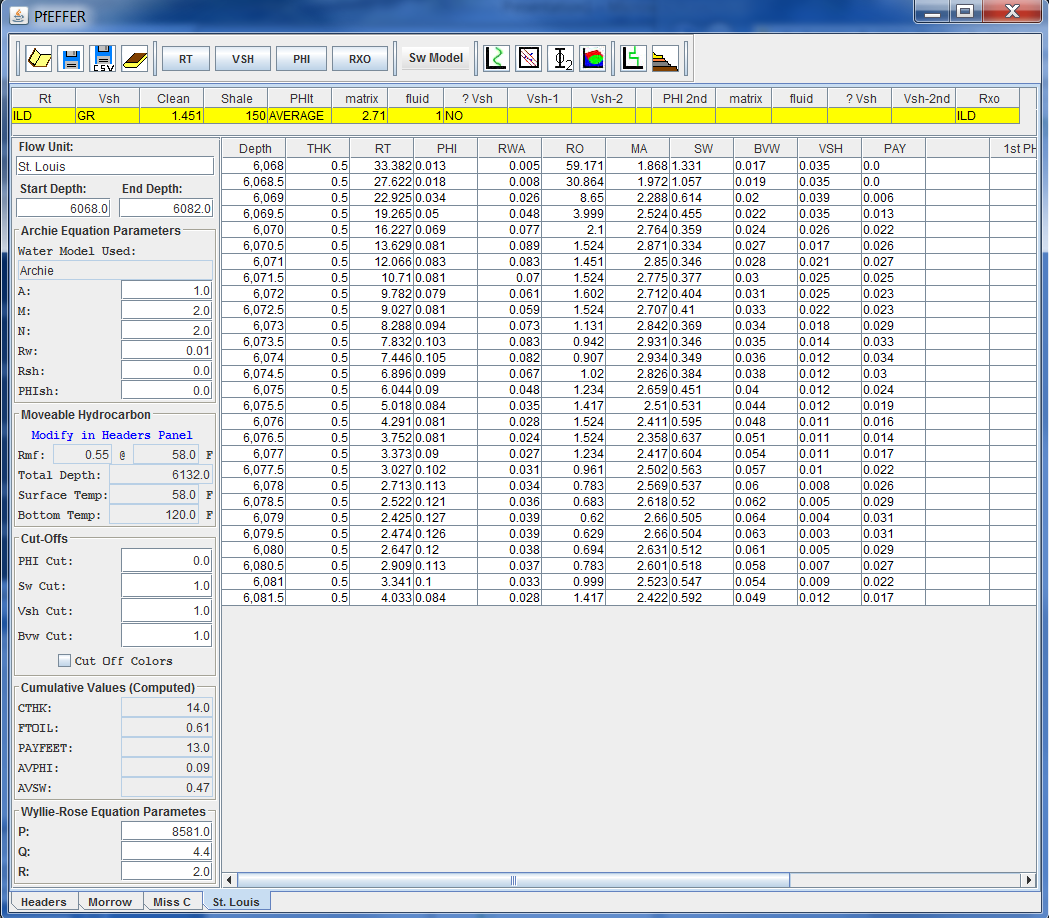
Select "File" menu option and select "Exit" menu to close the "Add/Remove Flow Units" Dialog.
Next Section PfEFFER File Organization