|
|
Kansas Photo Display System
Help |
How to find photosYou can find photos by one of three methods. |
||
|
1. Most of the photos in our collection refer to a location in Kansas. You can select
photos by clicking on a map of Kansas. Find all the photos in a single county or
in a single physiographic province.
|
2. We've also arranged the photos in several general categories. Click on a main
subject heading to view all photos that deal with "Architecture," "Landscapes," or
other general topics. Each main category is split into smaller grouping to help
find the photo you're interested in.
|
3. Finally, you can type in a set of keywords and find photos that fit one or more
of the words. Photo titles, subject assignments, and special keyword lists for each
photo are searched for matches. The search is an "AND" search--photos matching all of
your words are found. Please don't add quotation marks; they will not help. The search
is not case sensitive.
|
Selecting a photoAll the photos that match the criteria you've entered will be returned as small thumbnail photos. 15 photos are displayed on each page. If you used a county search, a small Kansas map will show you the location of the county you selected. If you used a subject search, you will see a set of sub-categories that can be used to narrow down the set of photos.
|
Saving Photos to your ComputerEach photo is displayed on a page that describes the photo, tells you the general location of the photo, and allows you to selet other photos that are similar to the one you are viewing. Click on the Kansas map to move to another county. Click on county or subject links to view other photos from those categories.
|
|
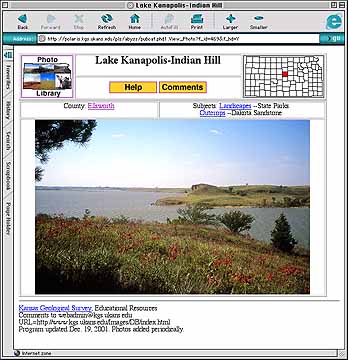
|
Hold your right mouse button down on the picture to save the photo to your computer. A small menu will pop up. You can save the image to disk or copy the image to the clipboard. If you copy the image, use the "Paste" command in PowerPoint, Word, or other software to insert the image. |
|
Kansas Geological Survey, Educational Resources Updated Jan. 2002 Comments to webadmin@kgs.ku.edu The URL for this page is HTTP://www.kgs.ku.edu/Images/DB/help.html |