

WLV provides a number of options for obtaining, manipulating, and managing data sets. The primary data management interface is shown below. On the far left, the pop-up menu shows the currently selected data set (AustraliaCoast). You can use this pop-up menu to select different data sets.
In addition to a set of example data sets that are resident in WLV, you can also upload your own data set by clicking on the Upload Data button. The upload data page provides instructions about the required format for data sets. Once you have uploaded a data set, it will appear in the list on the data management tab along with its size, just like the data set indopacbob appears on the list below.
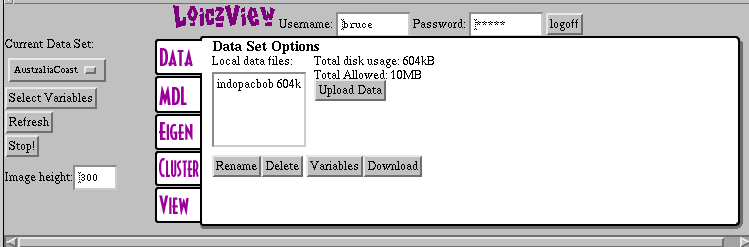
If you use the Hexacoral database to generate and transfer a data set to WLV, it will appear as DataBaseData in your list of data sets and WLV will automatically select it.
You can rename or delete data sets as necessary. This is important because each user has a 10MB data set limit. If you do try to load a data set larger than 10MB, WLV will let you do this if it will be the only data set you have; you will not be able to load a new data set until you delete the current one.
If you delete or rename a data set it will also delete all of
the files associated with that data set,
including all clustering
results.
Clicking on the variables button will show you all of the active variables in the selected data set, along with their current weights. If you want to view or download a data set, clicking on the download button will show the entire currently selected data set in a frame. To download it, select all of the data and then copy it and paste it into a text editor or a spreadsheet.
